Why Are My Amazon Emails in Spanish? 7 Ways To Fix
So, let me tell you what happened last week. When I logged into my Amazon account to look through new shoes, KABOOM! In an entirely different language, the homepage appeared.
Why are my amazon emails in Spanish? One possible reason for the sudden change in your Amazon account’s language could be that the Amazon website switches the language if you click on a foreign link. For instance, if you conduct a Google search for a product that directs you to Amazon.de, the product page will launch in German.
Here are some possible explanations if you discover that Amazon frequently switches between Spanish and other languages on your PC or smartphone. We’ll also look at a few solutions, like the ones listed below, to address this issue.
Table of Contents
Why is My Amazon in Spanish All of a Sudden?
There are several possible explanations for why your Amazon changed from Spanish. If the account settings have changed, perhaps you or someone else made a mistaken change. A change in the location of the PC or iPhone is another explanation.
A similar change in Amazon frequently results from changing the language preferences on your browser. Meaning that Amazon will likely be in Spanish if the language of your browser is set to Spanish.
You can easily resolve this issue by going to your browser’s settings and making the necessary adjustments to change the language back to English.
Change it from the language preference settings in your Amazon account if the problem is not caused by the browser language settings.
How to Fix Amazon Emails Language Problem?
Here are a few possible explanations and solutions.
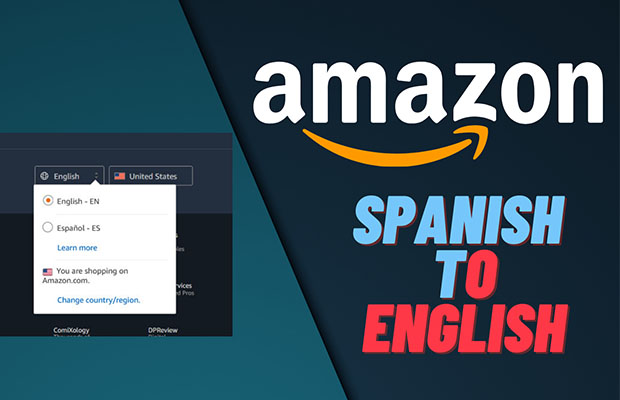
1. Change the Default Language
- Step 1: Make sure the language on your Amazon account is not set to Spanish as the first thing to do. On a PC, select your language from the drop-down menu by clicking the flag icon next to the search bar.
- Step 2: Alternatively, navigate to the Amazon Language Settings page, select your preferred language and click Save Changes.
- Step 3: Mobile users can scroll to the bottom of Amazon’s homepage and tap the globe icon. Select your preferred language and tap Save Changes. After that, Amazon will email you to confirm the language settings update.
- Step 4: Amazon app users can update their language preference by clicking on the hamburger menu icon. Go to Settings > Country & Language > Language and select the language in your region.
Discover the languages spoken there.
2. Change Country / Region
Twenty countries are currently served by Amazon, each with a unique set of languages, costs, and delivery options. When Spain or another Spanish-speaking nation, such as Mexico, is selected as your preferred country or region on the website, Amazon will show Spanish-language products and pages.
- Step 1: On your browser, click the flag symbol and select Change country/region. The website is accessible via the link at the base of the drop-down card, just in case it isn’t in English. Change the language on Amazon using the country/region settings.
- Step 2: Select your preferred country from the drop-down menu, then click the Go to website button. A brand-new Amazon browser tab in the native tongue of the chosen nation will be opened by your browser. Click “Go to website” after setting language preferences to open a new Amazon tab.
- Step 3: Select a country under the Countries/Regions Available in English (or your preferred language) section on the mobile app by tapping the menu icon and going to Settings > Country & Language > Country/Region. Pick an English-speaking nation from the list on the mobile app.
3. Change VPN Settings
The default language of many websites is determined by the visitor’s IP address and location. The likelihood of seeing Spanish-language product listings on Amazon is increased if the Virtual Private Network (VPN) server location on your smartphone or PC is set to Spain or another Spanish-speaking country. After checking your VPN settings and selecting a server or country that is not in Spain, reload the page.
4. Check Website Location and Language
If you access Amazon through a third-party website, the language may be changed to Spanish or another language.
There are three plausible explanations for this:
- The third-party website or search engine is located by default in a country that speaks Spanish.
- Spanish is the website’s default language on the Amazon marketplace, where the product vendor is authorized to sell.
- The third-party website or search engine’s default language is Spanish.
Check the location settings of the search engine to make sure the region is not set to a Spanish-speaking country if clicking on a product on Google sends you to the Spanish version of Amazon.
- Step 1: On a Google search results page, click Settings (or the Settings icon) near the search box and select Search Settings. Change the language in Google’s search settings.
- Step 2: Scroll down to Region Settings and choose Current Region or a non-Spanish country. Click Save when you finish. Choose a non-Spanish nation in the region settings.
- Step 3: For Microsoft Bing users, click the hamburger menu icon, go to Settings and then Country/Region. Decide which nation you prefer. Make sure to select the English version of the United States when selecting the United States and not the Spanish version. Go to Microsoft Bing’s Country/Region settings.
5. Clear Amazon’s Cookies / Cache
By clearing out all Amazon-related cookies from their browser, Chrome users may be able to solve the frustrating language switch problem. Even with the proper language and region settings on Amazon and other third-party websites, the issue might still arise. In that case, try the steps below.
Chrome
- Step 1: Enter the following address into Chrome’s address bar and press Enter.
- Step 2: Type “amazon” in the top-right search bar and click Remove all shown to delete all cookies and data related to Amazon. Chrome should be cleared of all Amazon cookies.
- Step 3: To proceed, click Clear all on the confirmation prompt.
Signing out of your Amazon account requires clearing the data on Amazon. You must enter your password again if you want to continue shopping. After clearing the website’s data, you might need to re-configure Amazon’s language and region settings.
Microsoft Edge
- Step 1: Enter this address below in Microsoft Edge’s address bar and press Enter.
- Step 2: Enter ‘amazon’ in the top-right search bar and click the Remove all shown button to delete all cookies and data related to Amazon.
- Step 3: Click Clear on the confirmation prompt.
6. Language Preferences in Browser
If your browser’s settings permit it, Amazon may show pages in Spanish, especially if your browser supports multiple languages (such as, Remove Spanish from the list of preferred languages in your browser’s settings (Chrome and Firefox).
Chrome
Check the languages on the preferences list by going to Settings > Advanced > Language. If you see any variations of Spanish on the list, go to the menu icon next to it, and click Remove.
Convert Chrome’s language settings.
Microsoft Edge
Go to Settings > Languages by clicking the menu button. If Spanish appears in the Preferred languages section, go to the menu icon next to it, and select Remove.
Microsoft Edge can be set to speak Spanish.
7. Update Browser/App
Website performance and customization may suffer from an outdated or bug-ridden browser. If Amazon’s language still defaults to Spanish, make sure your browser is current.
- If you’re using Chrome, go to Settings > About Chrome and see if an update is available.
- To update Microsoft Edge, go to Settings > About Microsoft Edge, and the browser will do so automatically.
- If you’re using Firefox, click Preferences and follow the instructions in the Area for Firefox updates.
- Update the Amazon app on your mobile device by going to the app store on it.
Read More:
FAQs
Why is My Amazon in Spanish All of a Sudden?
If you have Spain or another Spanish-speaking country, such as Mexico, as your preferred country or region on the website, Amazon will show you products and pages in Spanish.
Why Does My Language Keep Changing on Amazon?
Your language may occasionally change on Amazon for a few different reasons. Changes in time zones when traveling are some frequent ones. Alterations to the browser’s language preferences might also be to blame. From your Amazon account or the language preferences of your browser, you can quickly fix it.
How Do I Change My Amazon Back to English?
On its website or mobile app, Amazon lets you modify the language that is used by default. To change the language on the website, click the flag icon to the right of the search box at the top of the screen. On the Amazon app, tap the three-line menu and choose Settings, then look for Country & Language.
How to Change Language on Amazon Prime?
- Launch the Prime Video app.
- Click the gear icon under My Stuff.
- Select the desired language by tapping on Language.
Conclusion
Your Amazon language settings needing to be changed all the time can become quite annoying.
So, the next time someone asks “Why is my Amazon in Spanish?” refer them to this troubleshooting guide.
Read Next: How To Print Email With iPad?
