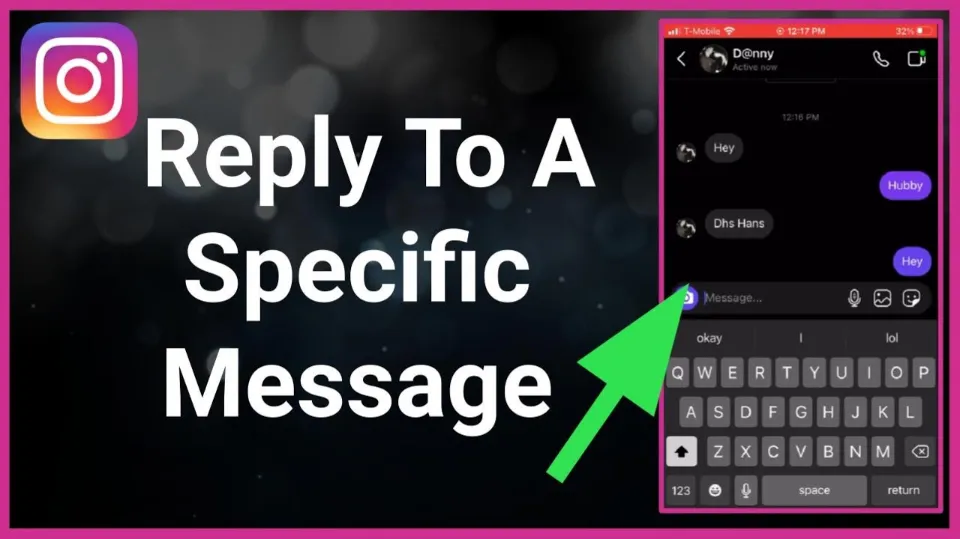How to Reply to a Message on Instagram? Guide 2023
If you want to make the most out of the platform’s engagement potential, you must know how to reply to a message on Instagram promptly and professionally.
Direct replies to specific messages from a single sender are available to users of all popular messaging services. This is advantageous because it can help you save time when responding to a message that has already been sent, not the most recent one.
Read on to learn more about replying to a particular Instagram message.
Table of Contents
How to Reply to a Message on Instagram on Android
The official Instagram app is the best way to reply to DMs on a mobile device. Here are the steps to replying to Instagram DMs on a mobile device.
- Open the official Instagram app and sign in using your email address, user name, and password.
- Click on the Instagram Direct icon in the upper right corner of your screen (the paper plane icon on the right side of the Instagram Story section).
- By choosing the sender of the message, start a private conversation with them.
- Tap and hold the message you want to respond to and click on the “Reply” button on the bottom left. We’ll then quote from the message.
- Type your message and click “Send.”
- Above the chatbox, you’ll see a message that says, “You replied.”
How to Reply to a Message on Instagram on AN IPHONE?
- Tap the “Messenger” icon in the upper right corner of your screen from the stream
- From your messages, choose a private or group discussion
- Once you’ve located the specific message, swipe right on it, touch the “respond” icon and input your message. Holding down the screen over the sender’s message will allow you to type your response at the bottom of the page.
- Now the text input field will be followed by the sender’s message. Type your response and submit it.
How to Reply to a Message on Instagram on a Desktop
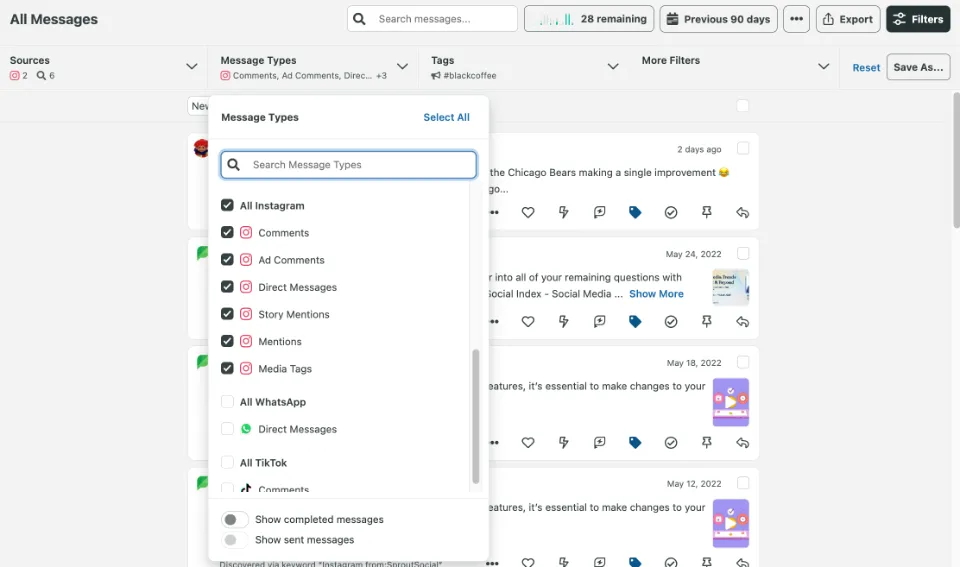
Although the options on Instagram’s desktop application may differ slightly from those on the mobile app, the procedures are essentially the same. To reply to a specific Instagram message on a desktop, follow these steps:
- Open any browser of your choosing and navigate to Instagram.com.
- Enter your login information the first time you use Instagram on a browser. If you already have a Facebook account, you can log in faster by using the “Login with Facebook” feature.
- Tap the Instagram Direct messagingicon on the top right-hand corner of your screen. Additionally, you can access it directly by visiting instagram.com/direct/inbox.
- When a new message is received on Instagram, a blue dot indicates it is time to start a chat conversation. Click on the sender of the message you want to reply to to start one. The right-hand side of the screen’s chat conversation appears as a result.
- Hover your cursor over the message you want to reply to. Three options are presented by this. In the space between the three dots and the emoji selection, click the reply button (the back arrow icon). Again, this will display the recipient’s message in quotation marks.
- Type in your message in the message input box, and hit enter or click the “Send” button.
- See the message “You replied” above your message?
And that’s it.
An Easier Way to Reply to Instagram Messages
Make no mistake: Instagram’s Quick Replies is a huge time saver when you’re responding to Instagram DMs.
However, as your business expands, you will have more incoming messages to manage. Yes, it’s a good problem to have, but it’s not a good idea to neglect your Instagram DMs for an extended period of time.
Do not forget that half of consumers anticipate a response from brands within an hour, whether it be in a private message or a group chat where users can ask for assistance. Make your audience wait too long for a response, and eventually the respect and reputation you have gained with them will crumble.
Final Thoughts on How to Reply to a Message on Instagram
Instagram and Messenger are now integrated into Facebook. Many new features from Messenger have now been added to Insta DM.
Include vibrant chat backgrounds, personalized emoji reactions, message replies and forwarding, selfie stickers, vanish mode, animated message effects, Messenger’s Watch Together feature, and more!
Therefore, you’ll now have better friend communication. For Instagram to stay current, enable automatic updates.
Read More:
FAQs
Why Can’t I Reply to a Specific Message on Instagram?
If you are not able to reply to a specific message on Instagram, you can try logging out for a few hours and then log in again. If the problem still exists, you can get in touch with the support staff to have it resolved.
How Do You Activate Reply on Instagram?
In the top right corner of the Instagram home screen, tap the Messenger icon. Tap Get Started under Set Up Automated Responses. To turn on automated responses, tap the toggle next to Show Questions.