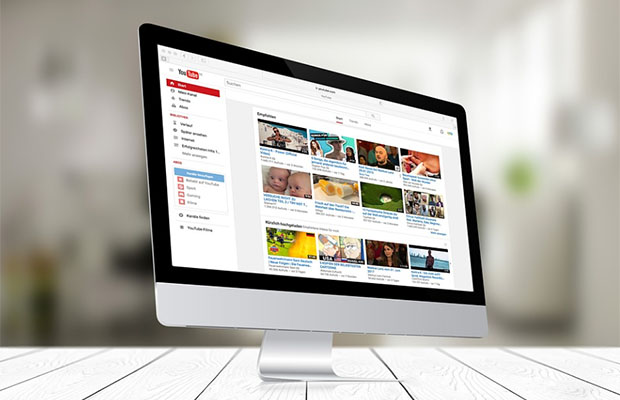Why Doesn’t Youtube Show Upload Date? How To Fix?
One of the most widely used video streaming services worldwide is YouTube. Everything is available on the website, including popular cooking shows, TV shows, movies, and gaming streams.
When you’re trying to view a video on YouTube, you might be wondering: “Why doesn’t Youtube show upload date?”
The main reason is that YouTube has settings that make it impossible to display the upload date. When viewing a video on a small screen, it’s frequently impossible to see the full view count or the suggested videos, so the upload date is concealed.
In this article, we’ll examine the problem of some YouTube videos not displaying the upload date and offer solutions.
Table of Contents
How To Fix Youtube Not Showing Upload Date?
Adjust Zoom Level On Youtube Video To Reveal Its Upload Date
Adjusting the zoom level of the current YouTube page in the browser to display the uploaded video date is one of the simplest fixes that work for the majority of users. Adjusting the zoom level to 90% or 125% shall do the trick. This is how you can accomplish the same thing.
1. Launch your browser and play the desired YouTube video.
2. Next, press the Ctrl and – or + buttons on your keyboard simultaneously to zoom out or zoom in on the page respectively.
3. Reload the page to check if you can view the uploaded video date clearly.
Use Chrome Extension To View Upload Date And Time
Another reliable method to view the exact date and time of a particular YT video is through the use of a popular Google Chrome extension namely, YouTube Upload Time. The exact date and time of a video uploaded to YouTube are revealed by this extension by using the Google API. Here’s how to install this extension and take advantage of it.
1. Install the YouTube Upload Time extension by going to the Google Chrome web store on your browser.
2. Next, head to your desired YouTube video and click on the installed extension to reveal its upload date and time.
3. You can also switch to different timezones to view the upload date and time of the selected video in your preferred format.
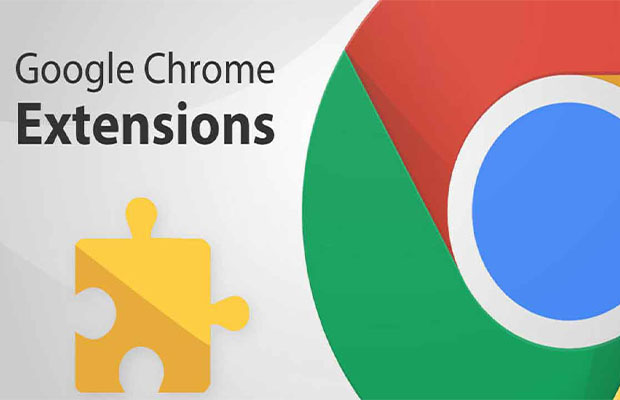
Make Use Of an Online Metadata Tool To Reveal Its Upload Date
In addition to using the Chrome extension, you can utilize the YouTube Metadata online tool to reveal all the information associated with a date and time of a YouTube video’s upload. Here’s how to use this tool to make the same impact.
1. Copy the URL of your desired video from YouTube to your clipboard.
2. The copied link should then be pasted into the search field of the YouTube Metadata online tool. Click on the Submit button to generate the search results.
3. Scroll down the page to locate the Video section. You can see the precise date and time the video was published on the YouTube channel here.
4. To see more information, such as video and channel statistics and the date the chosen channel was created, scroll down to the bottom of the page.
Zoom Out The Page
Even though it may seem strange, YouTube suggested this fix because they were made aware of the bug before they could resolve it fully. The upload date may be concealed by the web player if you are zoomed in. All you have to do is use the Ctrl and +/- keys to change the zoom level until you can see the date.
Alternatively, you might try resizing the browser window that YouTube is open in as that frequently has the same result.
Delete Browser Data
You can also try clearing all of your browser’s cookies to see if that resolves the issue.
Step 1: Type in chrome://settings/clearBrowserData in your browser’s address bar and hit Enter.
Step 2: Select the cache and cookies options and ensure the Time range is set to All time. Click on the Clear now button to clear out all the data.
Restart the browser, then attempt to access YouTube once more. The website ought to operate without any issues.
Tip: Switch To Tablet View To Check Missing Upload Date
Another nifty trick to quickly reveal the upload video date of any YouTube video is to change its orientation by switching to the Tablet view on your browser.
1. Open any YouTube video and right-click on it to press the Inspect option.
2. Next, click on the Smartphone/Tablet view button to change the screen view.
3. The video upload date is now prominently displayed beneath your current video on YouTube.
Related Reading: Who Created Youtube?
Final Words
The methods for restoring the YouTube video upload date that is missing from videos on the YouTube platform are now complete.
If you have any other questions, please leave your comments below.
Read More: